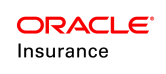Allocations in Transactions
Configuring transactions that use allocations requires a unique syntax. . The allocation structure is still created, but there are additional tags for moving money in funds to other funds and setting default allocations. Also, transaction rules have an Allocations pane where the configuration is performed.
Steps to Configure Allocations in Transaction Rules
- Check Fund Allocation, as this generates the <FundAllocation> tag, which is required when configuring allocations in a transaction rule. Money cannot move in our out of a policy without this tag, unless the ReassignAllocations business rule is used.
- Click Fund Allocation to bring up the screen used to configure the funds that are available in the allocation structure. The display and format of allocation amounts and percents is determined here.
- If upgrading from V8 or V7, then models or classes should be configured now. If creating a new product with V9, then refer to Configuring Allocations that Use Allocation Models.
- Use the XML Configuration Guide for a complete definition of what can configure here. It is in the Help menu of the Rules Palette. You may also request through My Oracle Support the Fund and Allocation documentation for V8, as this configuration is primarily for upgrades.
- Click Allocation From to configure this section if money will be moved out of a fund for transfers or rebalancing. This selection will inherit attribute values from the Fund Allocation if nothing is specified in the configuration.
Configure an assignment that is either TYPE=”Transfer” or TYPE =”REBALANCE”. Please see the Assignment section.
- ShowValuation restricts the system to only display funds in the policy that have value.
- If the Fund Allocation has similar attributes configured, it will take precedence over what is configured for Allocation From.
- Click Allocation to configure this section if money will be moved in or out of a fund. This section identifies the funds that are available for allocations that move money into funds.
- If this tag isn’t configured then the attributes that were defined in the <FundAllocation> apply to the Allocation To selection in OIPA.
- The FundAllocation selection initially sets up fund allocations that are moving money into funds. The Allocation selection has additional attributes that can be used to further define what funds are listed the Allocation To selection area in OIPA. Since the same attributes could exist in both places, only configure them in one tag, not both. The selections for FundAllocation will always take precedence.
- This tag is sometimes called the AllocationTo tag because it moves money into funds. There is no <AllocationTo> tag in this configuration, although there is an <AllocationTo> tag in the AllocationScreen business rule.
- The <AllocationFrom> tag controls the fund options for the Allocation From selection area.
- Click DefaultAllocation to configure this section. Allocation selections will default from the allocation type that is already set up in the system.
- FundAllocation must be selected to setup default allocations.
- The Restriction selection controls the user’s ability to modify the default allocations displayed in the Allocation section of the Activity Detail screen. If the value is Locked, then the allocations cannot be modified. If the value is Yes, then the allocations can be modified.
- The TYPE selection can be used to define the default allocations that will be displayed as system types in OIPA.
- The CODE selection can be used to define the default allocations that will be displayed via a TypeCode from AsCodeAllocationType.
- Check in the transaction to save the allocation information.